Report
Share
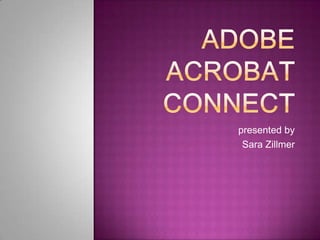
Recommended
More Related Content
What's hot
What's hot (20)
20 More Tips to Improve Productivity with Microsoft Teams

20 More Tips to Improve Productivity with Microsoft Teams
20 Tips to Improve Productivity with Microsoft Teams

20 Tips to Improve Productivity with Microsoft Teams
Microsoft 365 Productivity Tips "December Dust-Up"

Microsoft 365 Productivity Tips "December Dust-Up"
Similar to Adobe acrobat connect
Similar to Adobe acrobat connect (20)
Persistent Chat for a Call Center Using IBM Connections Cloud Meetings

Persistent Chat for a Call Center Using IBM Connections Cloud Meetings
Captioning Zoom meetings using the PowerPoint subtitles feature for Windows a...

Captioning Zoom meetings using the PowerPoint subtitles feature for Windows a...
Enhance Business Communications using Skype for Business

Enhance Business Communications using Skype for Business
PowerPoint Presentation NetMeeting 3.X and Messenger

PowerPoint Presentation NetMeeting 3.X and Messenger
Recently uploaded
https://app.box.com/s/h5mhqoyabotgw05s0df0ltw3e39pgnmyTỔNG HỢP HƠN 100 ĐỀ THI THỬ TỐT NGHIỆP THPT TOÁN 2024 - TỪ CÁC TRƯỜNG, TRƯỜNG...

TỔNG HỢP HƠN 100 ĐỀ THI THỬ TỐT NGHIỆP THPT TOÁN 2024 - TỪ CÁC TRƯỜNG, TRƯỜNG...Nguyen Thanh Tu Collection
https://app.box.com/s/71kthbth9ww0fyjrppmh1p2gasinqj5zĐỀ THAM KHẢO KÌ THI TUYỂN SINH VÀO LỚP 10 MÔN TIẾNG ANH FORM 50 CÂU TRẮC NGHI...

ĐỀ THAM KHẢO KÌ THI TUYỂN SINH VÀO LỚP 10 MÔN TIẾNG ANH FORM 50 CÂU TRẮC NGHI...Nguyen Thanh Tu Collection
https://app.box.com/s/xplac2t6bphx6pe1mofyfj0fvrjx1f3i24 ĐỀ THAM KHẢO KÌ THI TUYỂN SINH VÀO LỚP 10 MÔN TIẾNG ANH SỞ GIÁO DỤC HẢI DƯ...

24 ĐỀ THAM KHẢO KÌ THI TUYỂN SINH VÀO LỚP 10 MÔN TIẾNG ANH SỞ GIÁO DỤC HẢI DƯ...Nguyen Thanh Tu Collection
Recently uploaded (20)
DEMONSTRATION LESSON IN ENGLISH 4 MATATAG CURRICULUM

DEMONSTRATION LESSON IN ENGLISH 4 MATATAG CURRICULUM
Transparency, Recognition and the role of eSealing - Ildiko Mazar and Koen No...

Transparency, Recognition and the role of eSealing - Ildiko Mazar and Koen No...
TỔNG HỢP HƠN 100 ĐỀ THI THỬ TỐT NGHIỆP THPT TOÁN 2024 - TỪ CÁC TRƯỜNG, TRƯỜNG...

TỔNG HỢP HƠN 100 ĐỀ THI THỬ TỐT NGHIỆP THPT TOÁN 2024 - TỪ CÁC TRƯỜNG, TRƯỜNG...
How to Send Pro Forma Invoice to Your Customers in Odoo 17

How to Send Pro Forma Invoice to Your Customers in Odoo 17
The Story of Village Palampur Class 9 Free Study Material PDF

The Story of Village Palampur Class 9 Free Study Material PDF
When Quality Assurance Meets Innovation in Higher Education - Report launch w...

When Quality Assurance Meets Innovation in Higher Education - Report launch w...
ĐỀ THAM KHẢO KÌ THI TUYỂN SINH VÀO LỚP 10 MÔN TIẾNG ANH FORM 50 CÂU TRẮC NGHI...

ĐỀ THAM KHẢO KÌ THI TUYỂN SINH VÀO LỚP 10 MÔN TIẾNG ANH FORM 50 CÂU TRẮC NGHI...
24 ĐỀ THAM KHẢO KÌ THI TUYỂN SINH VÀO LỚP 10 MÔN TIẾNG ANH SỞ GIÁO DỤC HẢI DƯ...

24 ĐỀ THAM KHẢO KÌ THI TUYỂN SINH VÀO LỚP 10 MÔN TIẾNG ANH SỞ GIÁO DỤC HẢI DƯ...
Sternal Fractures & Dislocations - EMGuidewire Radiology Reading Room

Sternal Fractures & Dislocations - EMGuidewire Radiology Reading Room
Analyzing and resolving a communication crisis in Dhaka textiles LTD.pptx

Analyzing and resolving a communication crisis in Dhaka textiles LTD.pptx
Adobe acrobat connect
- 1. Adobe Acrobat Connect presented by Sara Zillmer
- 2. What is Adobe Acrobat Connect? Software used to create information and general presentations, online training materials, web conferencing, learning modules, and user desktop sharing.
- 4. Adobe Acrobat Connect is entirely Adobe Flash based.
- 5. All meeting workspaces are organized into ‘pods’.
- 6. Each pod performs a specific role.
- 8. 2. Login with your Connect Pro username and password.
- 9. 3. Once your username and password have been verified you will be taken to the Connect Pro Central Homepage. Click the Create New Meeting button to begin the Meeting Wizard.
- 10. 4. Fill in a meeting name and an easy to remember custom URL
- 11. 5. Optionally fill in the rest of the fields and click finish. Your meeting room has been created.
- 12. 6. You can enter your meeting room by clicking on the meeting room URL on the confirmation page or by typing the URL into your browser.
- 15. 2. In the Start Screen Sharing dialog, choose how you would like to share your screen. After selecting your desired option, click share.
- 16. 3. A Connect Pro icon appears in your system tray while you are sharing your screen.
- 17. 4. Click on this icon to view a menu where you can Stop Sharing or access other available options.
- 18. SHARING POWERPOINT CONTENT 1. Click the Documents button in the Share pod.
- 19. 2. In the Browse dialog, locate the PowerPoint presentation you wish to share and click open. The file will then be uploaded and begin converting.
- 20. 3. Once the file is done converting it will appear in the share pod. Use the Next and Previous controls to navigate through your presentation.
- 21. INVITING ATTENDEES You can easily invite attendees to your meeting by sharing the meeting room URL in an email, meeting invitation, chat message, or even verbally. From within a meeting, you can invite attendees by opening the Meeting Menu and selecting Manage Access & Entry>Invite Participants.
- 22. 3. In the Invite Participants dialog, click Compose e-mail. An email will appear in your computer’s default e-mail client that is pre-populated with meeting information. 4. Invite attendees by entering in their e-mail addresses and sending the e-mail.